Table of Contents:
- Google Maps data usage
- How much data does Google Maps use in standard mode?
- How much data does Google Maps use when opening the app?
- Does live traffic mode increase data consumption?
- Google Maps data usage for different navigation time frames
- What is the average data usage of Google Maps per 10 minutes?
- What is the average data usage of Google Maps per 30 minutes?
- What is the average data usage of Google Maps per hour?
- Data usage for long trips (4+ hours)
- What increases Google Maps data usage?
- Real-time traffic updates & rerouting
- Satellite view vs. 3D maps
- Street view and live location sharing
- Background data & auto-refresh features
- How to reduce Google Maps data usage
- Download offline maps (step-by-step guide)
- Enable "Data Saver" mode or standard map view
- Disable background data and auto-updates
- Monitoring and managing your data usage
- Track data via built-in phone settings
- Set data limits for Google Maps
Google Maps data usage
Google Maps uses varying amounts of data depending on the features you activate and how frequently you use them. Understanding this can help you manage your mobile data more efficiently.
- Standard mode: Google Maps consumes a moderate amount of data per hour, whether on Android or iPhone,
- Additional Features: if you activate additional features like live traffic updates or satellite view, your data consumption could double or even quadruple,
- App Launch: when you first open the app, it uses a small amount of data to load essential information for its functions,
- Real-Time Traffic Updates: This feature significantly boosts data usage as it continuously refreshes to deliver current road conditions and potential rerouting options.
By understanding these aspects and employing strategies such as downloading offline maps or using Data Saver mode you can optimize your experience while minimizing unnecessary data consumption.
How much data does Google Maps use in standard mode?
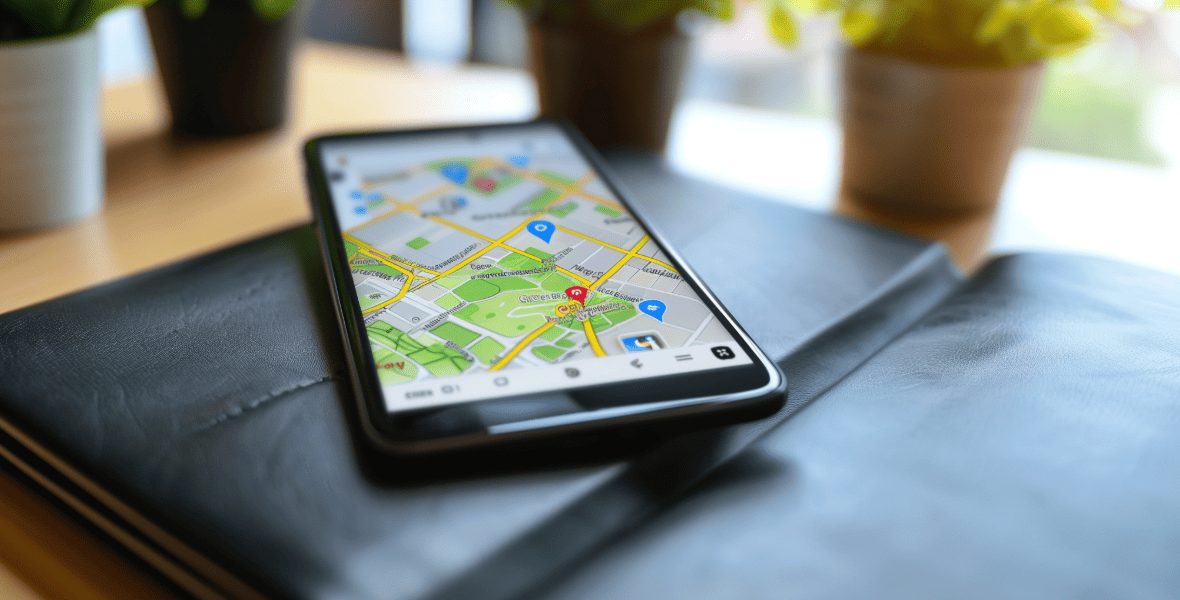
Google Maps typically uses about 5 to 10 MB of data each hour when operating in its standard mode, on both Android and iPhone devices when using basic navigation features. However, this doesn't include additional options such as live traffic updates or satellite views. Standard mode offers a good balance between functionality and data efficiency, making it perfect for users who are careful about their mobile data consumption.
How much data does Google Maps use when opening the app?
When you launch the Google Maps app, it generally consumes between 500 KB and 1 MB of data. This initial amount is needed to show the map at your present location with a default zoom level. The minimal data usage ensures quick access to essential geographic details without significantly impacting your mobile data plan.
Does live traffic mode increase data consumption?
Activating live traffic mode can result in increased data usage. This function requires constant data exchange to deliver up-to-the-minute traffic updates and rerouting suggestions. Unlike standard navigation, Google Maps consistently downloads fresh information, which boosts the app's data consumption.
Google Maps data usage for different navigation time frames

Google Maps consumes varying amounts of data based on the duration of your navigation session. Brief periods, such as 10 or 30 minutes, require minimal data. In contrast, extended journeys lead to higher data consumption due to continuous updates and active functionalities.
What is the average data usage of Google Maps per 10 minutes?
Google Maps uses approximately 0.5 to 1 MB every 10 minutes. However, this average can vary depending on the features you choose to use. Features like live traffic updates or satellite views tend to increase data consumption. So, if you're mindful of your mobile data usage, it's important to consider these factors when navigating with Google Maps.
What is the average data usage of Google Maps per 30 minutes?
In a typical 30-minute session, Google Maps uses between 1.5 to 3 MB of data. This efficient usage allows users to navigate smoothly without worrying about excessive data consumption. The app successfully delivers essential navigation features while maintaining minimal data use, making it perfect for short journeys and everyday travel.
What is the average data usage of Google Maps per hour?
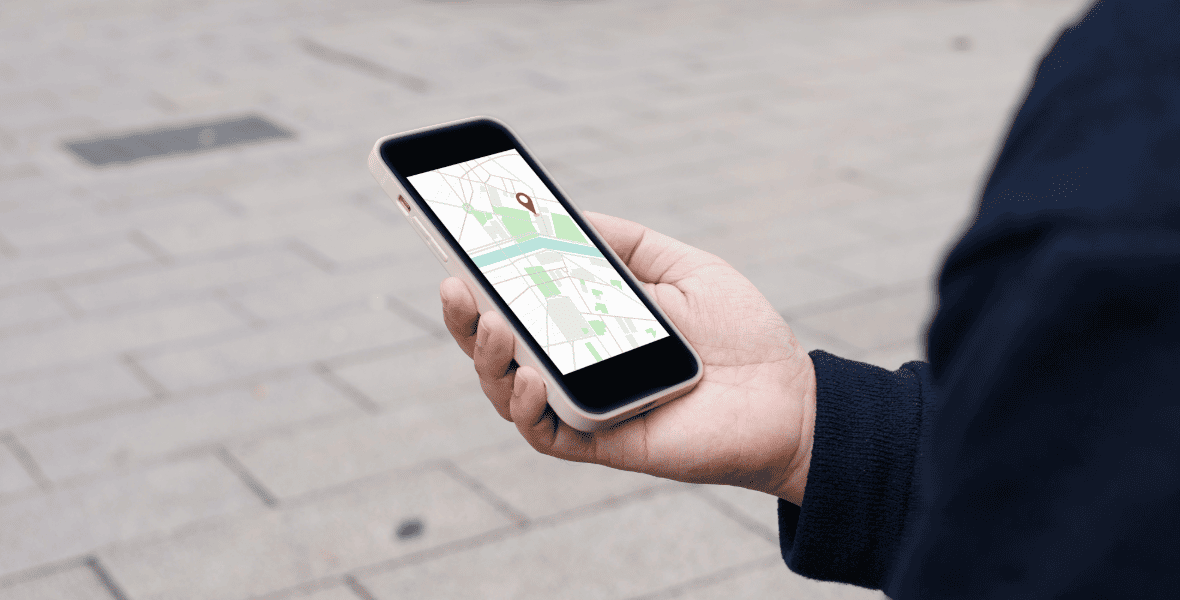
In a standard one-hour session, Google Maps consumes roughly 5 MB of data. This efficient usage allows users to enjoy essential navigation features without significantly impacting their mobile data plans. It's important to note that this is just an average; the actual data consumption may differ depending on the specific app functions and user interactions during the session.
Data usage for long trips (4+ hours)
For journeys extending 4 hours or longer, Google Maps typically consumes between 20 to 40 MB of data. This can fluctuate depending on how frequently the app refreshes and the specific features you take advantage of, such as live traffic updates. if you don't often use these capabilities, your data consumption will likely remain closer to the lower limit. Note: Longer sessions may proportionally reduce data/hour due to cached map elements, but features like live traffic or frequent zooming can increase usage.
What increases Google Maps data usage?
Google Maps can consume a significant amount of data due to its various features. Real-time traffic updates, for instance, demand considerable data since they continuously refresh to provide the most current road conditions and rerouting options. Opting for satellite or 3D maps instead of the default view further increases data usage because these views require detailed imagery. Additionally, using Street View for virtual navigation or opting to share your live location also contributes to higher data usage.
Real-time traffic updates & rerouting
Relying on Google Maps for live traffic updates and rerouting can consume a significant amount of data. The app continuously communicates to deliver the most recent navigation and traffic information, requiring frequent data downloads to offer precise route suggestions. Consequently, users experience increased data consumption. Nevertheless, this is essential for travelers seeking up-to-date road conditions and optimal rerouting options.
Satellite view vs. 3D maps

Satellite and 3D map views in Google Maps demand more data compared to standard views. High-resolution satellite imagery may increase data usage by approximately 500 KB to 1.5 MB per hour, based on tests by Android Authority. On the other hand, 3D maps enhance the experience by adding additional layers of information, further boosting data consumption. While these features offer better visuals and navigation aids, they also need more bandwidth to handle complex images and spatial details. Those looking to conserve mobile data should remember this when selecting their map viewing mode.
Street view and live location sharing
Exploring Street View consumes about 1-2 MB per 15 seconds (e.g., a 5-minute session = 20-40 MB).. These tools require continuous streaming for up-to-the-minute images and updates, which means they use a lot of data. If you're using these features, keep an eye on your mobile data usage, particularly if you’re on a limited plan. To manage your data more wisely, turn these options on only when necessary or try to connect to Wi-Fi whenever it’s available.
Background data & auto-refresh features
Background data and auto-refresh capabilities can significantly increase the amount of data Google Maps uses. These features allow the app to update itself with fresh information even when you're not actively using it, frequently downloading new data to ensure that maps and traffic details remain current. This activity naturally leads to higher data consumption. To manage this, you can tweak your device's settings. Try disabling background data or turning off auto-refresh options. This way, you can reduce unnecessary data usage while still benefiting from essential navigation services when the app is actively in use.
How to reduce Google Maps data usage
You can easily reduce your Google Maps data consumption with a few straightforward methods. If you're looking to minimize data usage, consider:
- downloading maps for offline access,
- using either Data Saver mode or the standard map view,
- turning off background data and auto-updates.
Download offline maps (step-by-step guide)
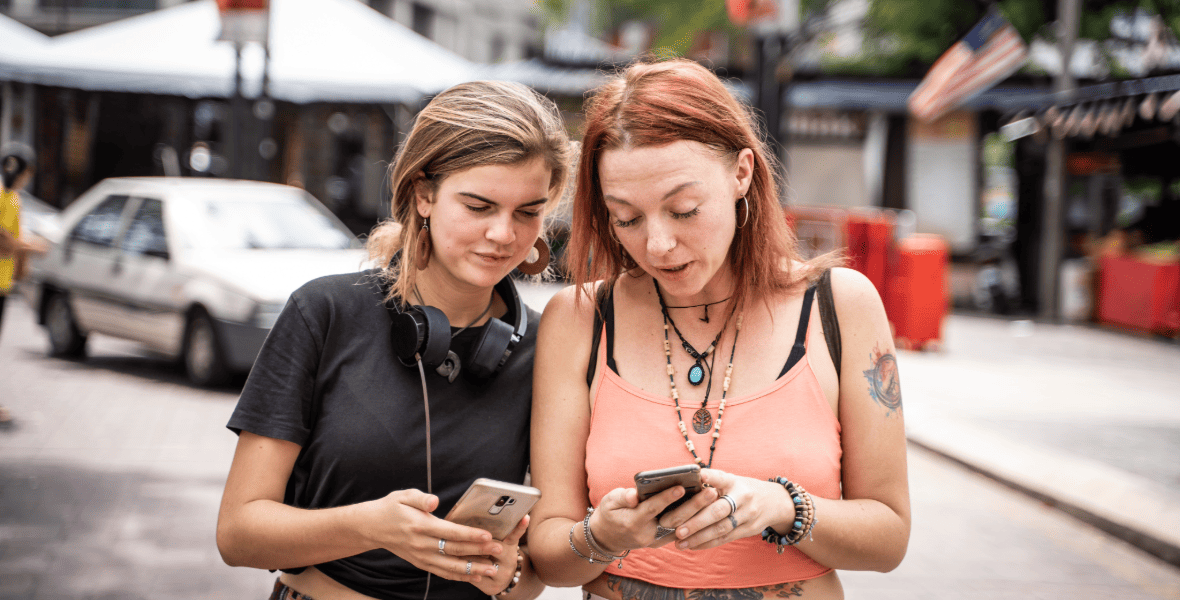
To store maps for offline use in Google Maps:
- Launch the app on your device,
- Search for your destination and tap its name/address at the bottom,
- When you find it, tap on its name or address displayed at the bottom of your screen,
- Select "Download" and adjust the map area using pinch-zoom gestures,
- Confirm the download size (usually 50-500 MB depending on the region).
This allows you to navigate without relying on mobile data, making it an efficient strategy to manage data usage while still enjoying crucial navigation features
Please note that real-time traffic, rerouting, and Street View will be unavailable.
Enable "Data Saver" mode or standard map view
To switch to Data Saver mode (formerly "Lite mode") or the standard map view in Google Maps, navigate to your app settings and select one of these options. This is a great way to conserve data usage. Data Saver mode streamlines graphics and cuts back on features, making it ideal if you're concerned about data consumption. Similarly, the standard map view helps by avoiding data-heavy elements like satellite images and 3D maps. Both options ensure you receive essential navigation while conserving bandwidth, offering efficient mobile data management solutions.
Disable background data and auto-updates
To prevent Google Maps from consuming background data and performing automatic updates, you can adjust your device settings. This way, you'll conserve data for when navigation is necessary.
On Android devices:
- Navigate to Settings > Apps > Google Maps > Data Usage,
- Disable 'Background Data'.
On iPhone:
- Go to Settings > Google Maps,
- Turn off 'Background App Refresh'.
Additionally, manage app updates by accessing the Play Store or App Store settings to disable automatic updates.
Monitoring and managing your data usage
Keeping an eye on your data usage is crucial when using Google Maps. By doing so, you can make the most of the app's navigation features without exceeding your mobile plan limits. There are various strategies to help you use Google Maps more efficiently while controlling data consumption. In the sections ahead, we'll explore practical tips for minimizing unnecessary data use and getting the most out of Google Maps.
Track data via built-in phone settings
You can keep track of your data usage by exploring the settings on your phone. Whether you have an Android or iPhone, both provide detailed reports on how much data each app consumes. For example, you can discover the amount of data used by Google Maps and other applications over time, helping you identify which ones are the biggest data hogs.
Monitoring these settings allows you to adjust your usage habits or opt for Wi-Fi more frequently.
Set data limits for Google Maps
To efficiently manage data usage for Google Maps, you can tweak your phone's settings to better control its consumption. On Android devices,
- Navigate to Settings and select Network & Internet,
- Go to Data Usage,
- From there, tap on "App data usage" and find Google Maps.
This allows you to either set a specific data limit for the app or restrict its use of background data. For iPhone users,
- Head over to Settings and choose Cellular or Mobile Data,
- Scroll down until you spot Google Maps.
You have the option to disable cellular data for the app entirely if you're looking to prevent it from using mobile data altogether. This is particularly handy for those with limited plans who wish to stay within their monthly limits but still want access to navigation features when connected to Wi-Fi.
Posts you might also like




